|
Do you want more statistics about your website than just the number of visitors?
There are several different kinds of online services. Do a search to see if you find one you like and want to use. Try it out to see if it works with your website - while not all work, most do.
Google Analytics works really well with a website created in Din Studio and you get advanced statistics about traffic to your website.

What do I do?
First, you need to create a Google Analytics account. Log in to the account and you will receive an HTML code to paste in your website in the Copyright field.
The clever thing about inserting the code there is that you put it in one single place but it applies itself to all pages in your website. This means you get statistics for all you pages.
Click first on

and then
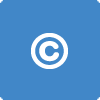
and then the  button that lets you paste in your own HTML code. button that lets you paste in your own HTML code.
Paste your code at the bottom of the field that appears so you do not break any tags in code already present.
How do I create a Google Analytics account?
Click on "Sign Up Now" on Google Analytics site.
Follow Google’s instructions - they’re pretty easy. An email will be sent to you where you confirm your registration by clicking on the link in the email.
The instructions will eventually take you to a place where you see an HTML code.
NOTE! - Make sure you look at "New tracking code (ga.sj)" and copy the HTML code in the box on this page. Paste the code in a regular text file, like here in Notepad.txt.
Add these rows over and under your HTML code:
<!-- START Google Analytics -->
this is where your HTML code goes
<!-- END Google Analytics -->
It is much easier to see what the HTML code is for when you are editing in your website and maybe want to add more codes.
When something starts with <!-- and ends with --> it is a comments field (in HTML) that does nothing but inform you about the code.
Now you can paste the code you have in your text document in your website. Scroll up a little and read the section "What do I do?"
When you see the big "Check status" button in Google, click on it and an information page will appear that tells you Google is collecting information. Do not expect to receive any other indication that they are finished with the data collection process. If nothing appears to be happening (wait a while), press the "Complete" button. Done!
It may take a while before you see any results on your site.
This is from Google's Q&As:
"How long does it take to see report data after adding the tracking code?
Google Analytics generally updates reports every 24 hours. This means that it could take 24 hours for data to appear in your account after you have first installed the tracking code."
|